Organization of Backstage View
|
Command
|
Description
|
|
|
This allows you to save
a new file or an existing file in standard format. If you are working on a
previously saved file this will save the new changes in the same file format.
If you are working on a new file, this
command would be similar
to the Save As command.
|
|
Save As
|
Allows
you to specify the file name and the file type before saving the file.
|
|
Open
|
Allows you to open new PowerPoint files.
|
|
Close
|
Allows you to close an existing file.
|
|
Info
|
Displays the information about the current file.
|
|
Recent
|
Lists series of recently viewed or edited
PowerPoint files.
|
|
New
|
Allows
you to create a new file using blank or pre-defined templates.
|
|
Print
|
Allows
you to select the printer settings and print the presentation.
|
|
Save & Send
|
Allows
you to share your presentation with larger audience via emails, web, cloud
services, etc.
|
|
Help
|
Provides access to PowerPoint Help.
|
|
Options
|
Allows
you to set various options related to PowerPoint program.
|
|
Exit
|
Closes the presentation and exits the program.
|
CREATING PRESENTATION
|
Menu Category
|
Ribbon Commands
|
|
Home
|
Clipboard functions, manipulating slides, fonts, paragraph settings,
drawing objects and editing functions
|
|
Insert
|
Insert tables, pictures, images, shapes, charts, special
texts, multimedia and symbols
|
|
Design
|
Slide setup, slide orientation, presentation themes and background
|
|
Transitions
|
Commands related to slide
transitions
|
|
Animations
|
Commands related to
animation within the individual slides
|
|
Slideshow
|
Commands related to
slideshow set up and previews
|
|
Review
|
Proofing content, language selection, comments and
comparing presentations
|
|
View
|
Commands related to presentation views, Master slides,
color settings and window arrangements
|
Besides these
depending on the objects selected in the slide, there are other menu tabs that
get enabled.
ADD NEW SLIDES
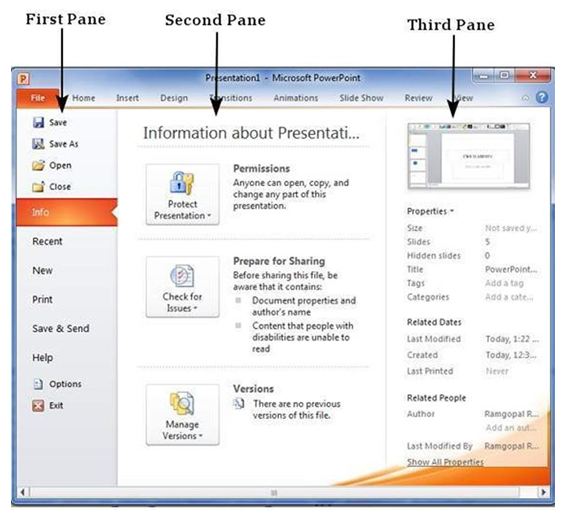












Comments
Post a Comment