 |
| EBEES INFOTRAIN CONSULTANCY SERVICES PVT. LTD. |
1. SUM :
Summary
The Excel SUM function returns the sum of values supplied. These values can be numbers, cell references, ranges, arrays, and constants, in any combination. SUM can handle up to 255 individual arguments.
Purpose
Add numbers together
Return value
The sum of values supplied.
Syntax
=SUM (number1, [number2], [number3], ...)
Examples
In the example shown, the formula in D12 is:
=SUM(D6:D10) // returns 9.05
2.Round() :
Summary
The Excel ROUND function returns a number rounded to a given number of digits. The ROUND function can round to the right or left of the decimal point.PurposeRound a number to a given number of digitsReturn valueA rounded number.Syntax=ROUND (number, num_digits)Arguments
3.Round down() :
SummaryThe Excel ROUNDDOWN function returns a number rounded down to a given number of decimal places. Unlike standard rounding, where only numbers less than 5 are rounded down, ROUNDDOWN rounds all numbers 1-9 down.PurposeRound a number down to a given number of digitsReturn valueA rounded number.Syntax=ROUNDDOWN (number, num_digits)Arguments
4.Round Up() :
Generic formula=ROUNDUP(number,digits)ExplanationIf you need to round a number up, regardless of the value of the digits being rounded (i.e. you want to force any number to round up, regardless of value) you can use the ROUNDUP function with a specified number of digits.In the example, the formula in cell D7 is=ROUNDUP(B7,C7)5.ABS() :
SummaryThe Excel ABS function returns the absolute value of a number. Negative numbers are converted to positive numbers, and positive numbers are unaffected.
PurposeFind the absolute value of a number
Return valueA positive number.Syntax=ABS (number)ArgumentsSummaryThe Excel SQRT function returns the square root of a positive number. SQRT returns an error if number is negative.PurposeFind the positive square root of a numberReturn valuePositive square rootSyntax=SQRT (number)Arguments
7. Trunc () :
Summary
The Excel TRUNC function returns a truncated number based on an (optional) number of digits. For example, TRUNC(4.9) will return 4, and TRUNC(-3.5) will return -3. The TRUNC function does no rounding, it simply truncates as specified.PurposeTruncate a number to a given precisionReturn valueA truncated numberSyntax=TRUNC (number, [num_digits])Arguments
8. Sumif () :
Generic formula
=SUMIFS(sum_rng, crit_rng1, crit1, crit_rng2, crit2)ExplanationIf you need to sum numbers based on multiple criteria, you can use the SUMIFS function.In the example shown, the formula in G6 is:=SUMIFS(D4:D11,B4:B11,"blue",C4:C11,">15")How this formula works
The first range (D4:D11) are the cells to sum, called the "sum range".Criteria are supplied in pairs...(range / criteria).The first criteria pair is (B4:B11 / "blue"). This means cells in B4:B11 must equal "blue".The second criteria pair is (C4:C11 / ">15"). Cells in C4:C11 must *also* be > 15.These cells in the sum range will only be summed when all criteria pass.9.ODD () :
SummaryThe Excel ODD function returns the next odd integer after rounding a given number up. The ODD function always rounds numbers up (away from zero) so positive numbers become larger and negative numbers become smaller (i.e. more negative).PurposeRound a number up to the next odd integerReturn valueA rounded number.Syntax=ODD (number)Arguments9.POWER () :
SummaryThe Excel POWER function returns a number to a given power. The POWER function works like an exponent in a standard math equation.PurposeRaise a number to a powerReturn valueNumber raised to powerSyntax=POWER (number, power)ArgumentsTO Be Continueeeeee............................(Next Blog)


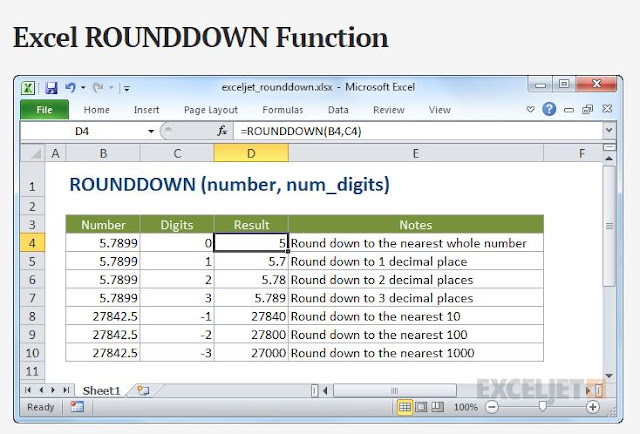








Comments
Post a Comment